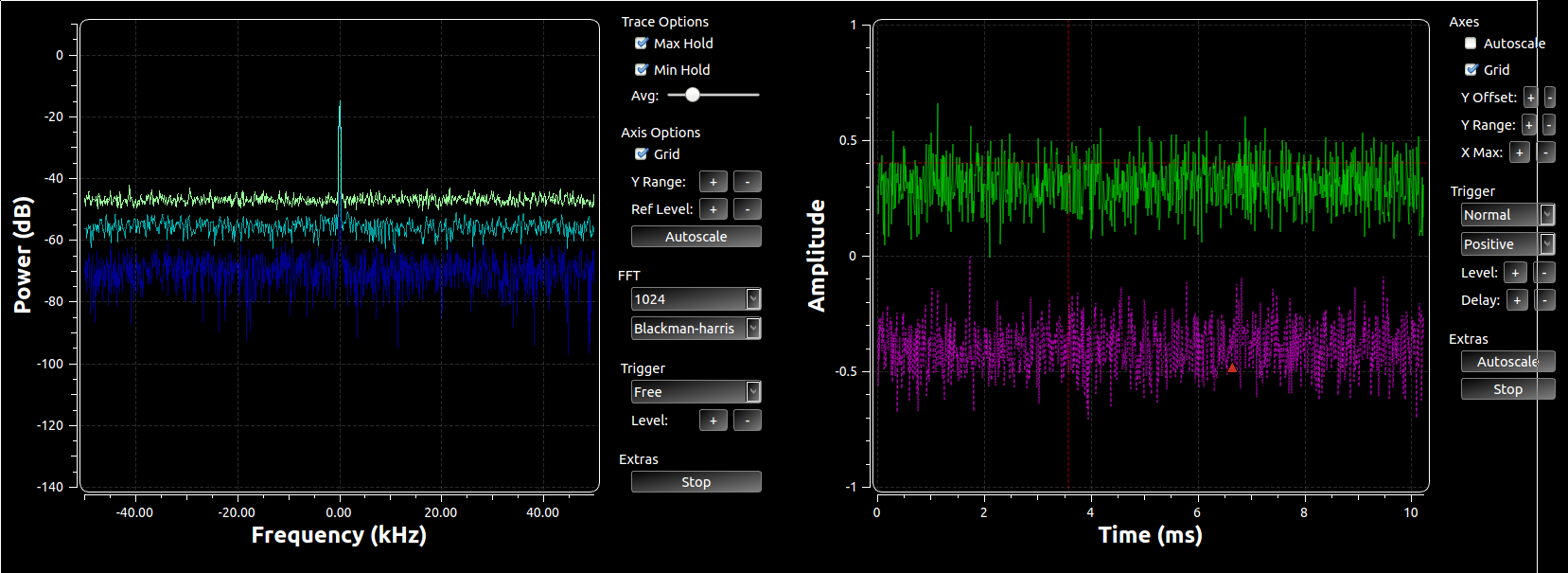It's been made apparent to me that not everyone knows about all of the capabilities in the QTGUI plotting tools we have in GNU Radio. We've also recently added a number of features that I think people will find really useful and wanted to expose here. I'll focus on just the time and frequency plots, but you'll also find a constellation plot (real and imaginary), a waterfall plot, a histogram, a raster, a generic vector plot, and a number sink.
Drop-down Menus
Each QT sink has a set of control that are specific to controlling each graph, though they share many common attributes. To access the drop-down menu, use the middle mouse button, which in cases of two-button mice might be a ctrl+click or clicking both mouse buttons together. The mouse wheel often acts as the middle mouse button. There's been some call for changing this to the right mouse button, which I'm sympathetic to, but I think we'll want to review all mice interactions to see what makes sense for everything. But for now and through v3.7.7 at least, it's the middle mouse button.
This shows the menu options for the time plot (if you can read it; my resolution is pretty high on my screen). You can set the line properties such as colors, width, markers, and style. Set the number of points to plot, change to log scale for either or both axes, turn it to a stem plot, or set the trigger options.
Some of the common properties to the graphs is the ability to start and stop the plotting, autoscale the y-axis, and save the image to file. The time, frequency, and constellation plots also have the ability to trigger off of the incoming signal. You can set the trigger to free (no triggering), auto (trigger off an event but update the plot after a time anyways), or normal (only update when the trigger hits). For the constellation and time plots, there is even the option to trigger off a specific stream tag. You can then set the level of the trigger event, the channel to trigger off of, and a few other standard triggering attributes. For the time and frequency plot, we now (as of v3.7.7) display a dashed red line to show where the triggering will occur.
There are plenty of options here to look into and play around with once you know that drop-down menu exists.
QSS Files
If you've used the QT GUI plotters before, the above graph might look a bit odd to you. You're probably used to seeing it as a white background with blue and red lines drawn on it. Well, the plotters can actually have most of their attributes controlled by a QT Style Sheet (QSS file). You install them by simply editing your GNU Radio config file. Either edit or create a new $HOME/.gnuradio/config.conf file and add the following:
[QTGUI] qss = $prefix/share/gnuradio/themes/alt.qss
Where $prefix is the installation prefix you installed GNU Radio into (often /usr or /usr/local). Below is a look at the normal, non-qss frequency plot versus the alt.qss plot that's installed with GNU Radio.
QTGUI Frequency Plot without a QSS file used.
QTGUI Frequency plot with alt.qss file used.
Control Panel
We just recently added control panels to the time and frequency sinks. We will be continuing to roll out this concept to the other plots as well, but these were the first two to get the attention. The control panel is a set of widgets on the right-hand side of the graph to provide very quick and easy access to manipulating the look of many of the plot properties. You can see in the image below that we can adjust things like the x and y axis limits, do an autoscale, toggle things like min/max hold or the grid, and adjust the triggers. For the time plots, the autoscal check box turns on continuous autoscaling of the plot based on the latest set of samples while the button just does a one-shot autoscale and then holds the y-axis from there.
We can also toggle this on and off. One of the reasons I did not have this in the first place was that it takes up a lot of plotting real estate on the screen. However, when manipulating the plots, it is definitely much easier to use these tools than the drop-down menu for many of the purposes -- setting the trigger is a good example. Still, we can actually enable and disable the control panels as we need them. We can do this in GRC by going into the properties box for the plotters and setting the Control Panel option in the Config tab to Yes or No. At runtime, the drop-down menu has the option of enabling or disabling the control panel as well, so you can use it and hide as you need.
Legend
Another brand new feature is the ability to turn the plotter legends off. Tim O'Shea requested this feature, and it really seemed like a good idea. The lines in a plot are labeled, and those labels show up in a legend on the right-hand side. When plotting a lot of lines together, this can be really useful to distinguish them and present the results to others. See my recent post on the new LDPC and TPC codes and the BER plot. There, we use the legend to show which line is for which FEC technique. However, often we just plot a single line, in which case the legend just takes up an unfortunate amount of space. So now, in the GRC properties box under the Config tab for each QTGUI plotter, we can toggle the legend on or off. This cannot be done at runtime, however. Below is an image of two QTGUI time plotters showing the same signals. The one on the right has the legend on and the other has it off. This shows how much less of the display is wasted by a legend that, in this instance, doesn't tell us much about what's being plotted.
The only plotter that works differently than the rest The waterfall plot just removes the intensity legend on the right-hand side. You won't be able to relate the colors to specific power levels, but often we just need to get a glimpse of the signals and have an understanding of the relative power levels, not the exact numbers.